This is the guide about Trados Studio views on SDL Studio Trados 2019, that help you to use SDL Studio Trados 2019 easier.
SDL Trados Studio enables organizations to effectively manage all aspects of their translation projects. Trados Studio incorporates project management and computer-aided translation (CAT) tools for use by project managers, translators, editors, proofreaders and other language professionals. These tools are provided through a highly customizable user interface and it is easy to add on features from the SDL AppStore.
Trados Studio views
The features in SDL Trados Studio are grouped together in thematic views. (e.g. there is a view for managing translation projects and another one for performing the translation).
The view navigation buttons are located at the bottom of the navigation pane. To access a certain view, select one of the view buttons.
| View | Description |
| Welcome | This is where you can:
Selecting any of these commands will switch you to the appropriate view in Trados Studio or open another application where you can perform the action. |
| Projects | This is where you view and work with projects. You can select a project to view detailed project and file information and track project and file status. |
| Files | This is where you work with project files. From here you can:
|
| Reports | This is where you view project reports. The reports provide detailed translation analysis figures which feed directly into the project planning and budgeting process. |
| Editor | This is where documents are translated and reviewed. |
| Translation Memories | This is where you create and manage translation memories. |
| Alignment | This is where you can align existing translated documents to generate translation memory content. This view is only available when you open an alignment result file (*.sdlalign). |


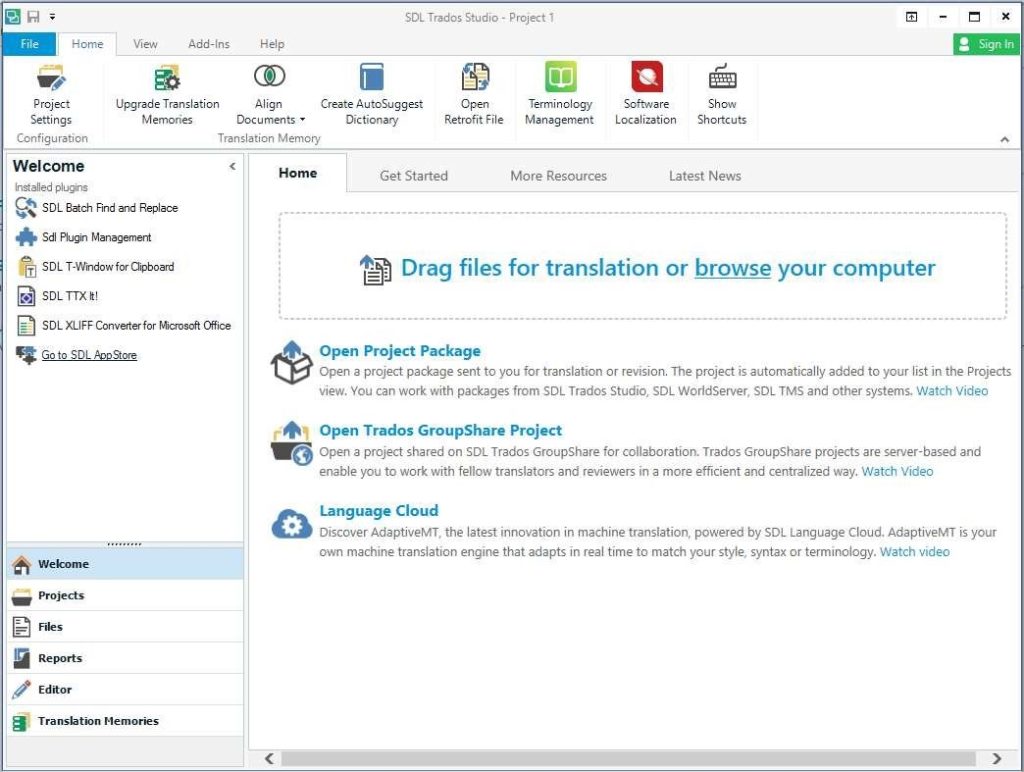




Add Comment