This is the guide about Finalizing your Project Files on SDL Studio Trados 2019, that help you to use SDL Studio Trados 2019 easier.
Assume that all the files in the project have now been translated and reviewed. The next step is to finalize your files. When you finalize your files, SDL Trados Studio performs the following tasks:
- Updates the Main Translation Memories (This will update the English-German.sdltm translation memory that was added to your project. This does not update the “project translation memory” that was created when the project was )
- Generates Target Translated Files (This converts the *.sdlxliff files back to their original formats and places them into the German language subfolder)
Finalizing your project files
To finalize your project files:
Procedure
- In Projects view select Batch Tasks > Finalize from the Home The Batch Processing wizard is displayed on the Batch Tasks page.
- Click Next. The Files page is All files for the active project are listed here.
- Click Next. The Settings page is displayed.
- Select All Language Pairs > Batch Processing > Translation Memory Updates from the navigation tree. This page shows the status that the translations must have in order for them to be added to the main translation memory. By default, only translations that have a status of Translated, Translation Approved or Signed Off are added to the main translation memory. In the If target segments differ section, select how SDL Trados Studio treats new translation units that have the same source segment as an existing translation
- Assume that you only want translations that have been reviewed to be added to the translation memory. Clear the check box next to Translated. When the batch task is performed, only translations that have been reviewed and approved update the translation
- Click Finish to update the main translation memory and generate the target translated The Performing tasks page is displayed.
- Click Close when the tasks have The files in the Files view have now been converted back to their original formats and are no longer listed as *.sdlxliff files.
- Select a file in the Files view and right-click and select Explore Containing Folder from the shortcut menu. Your translated files are placed in the German language subfolder de-DE of your project and saved with their original file names. This is the same folder that also contains the *.sdlxliff bilingual files. Your project is now complete and the translated files can be given to the customer.


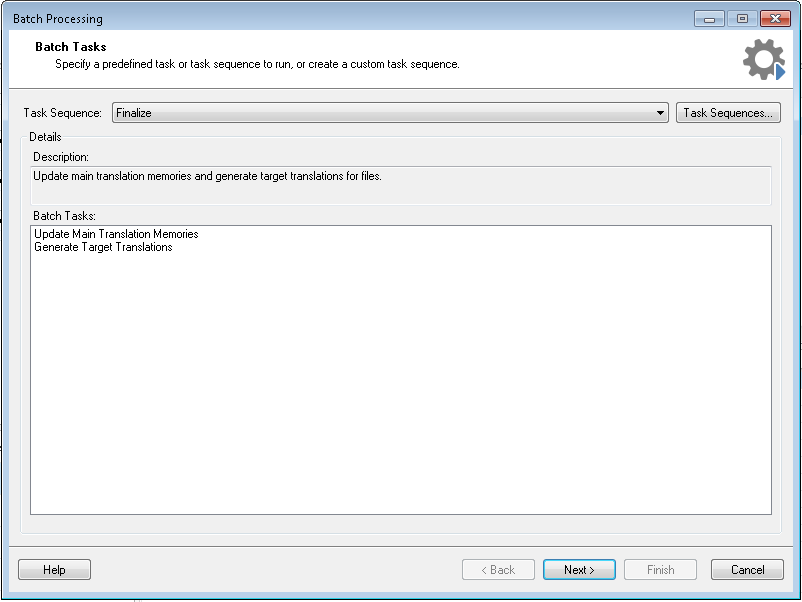
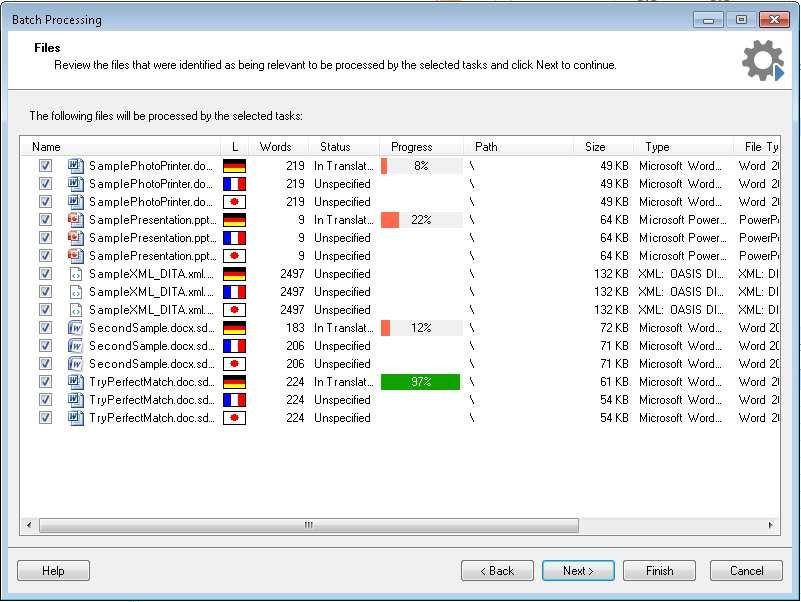
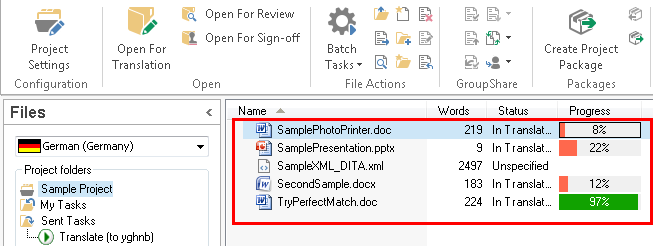



Add Comment